Templates
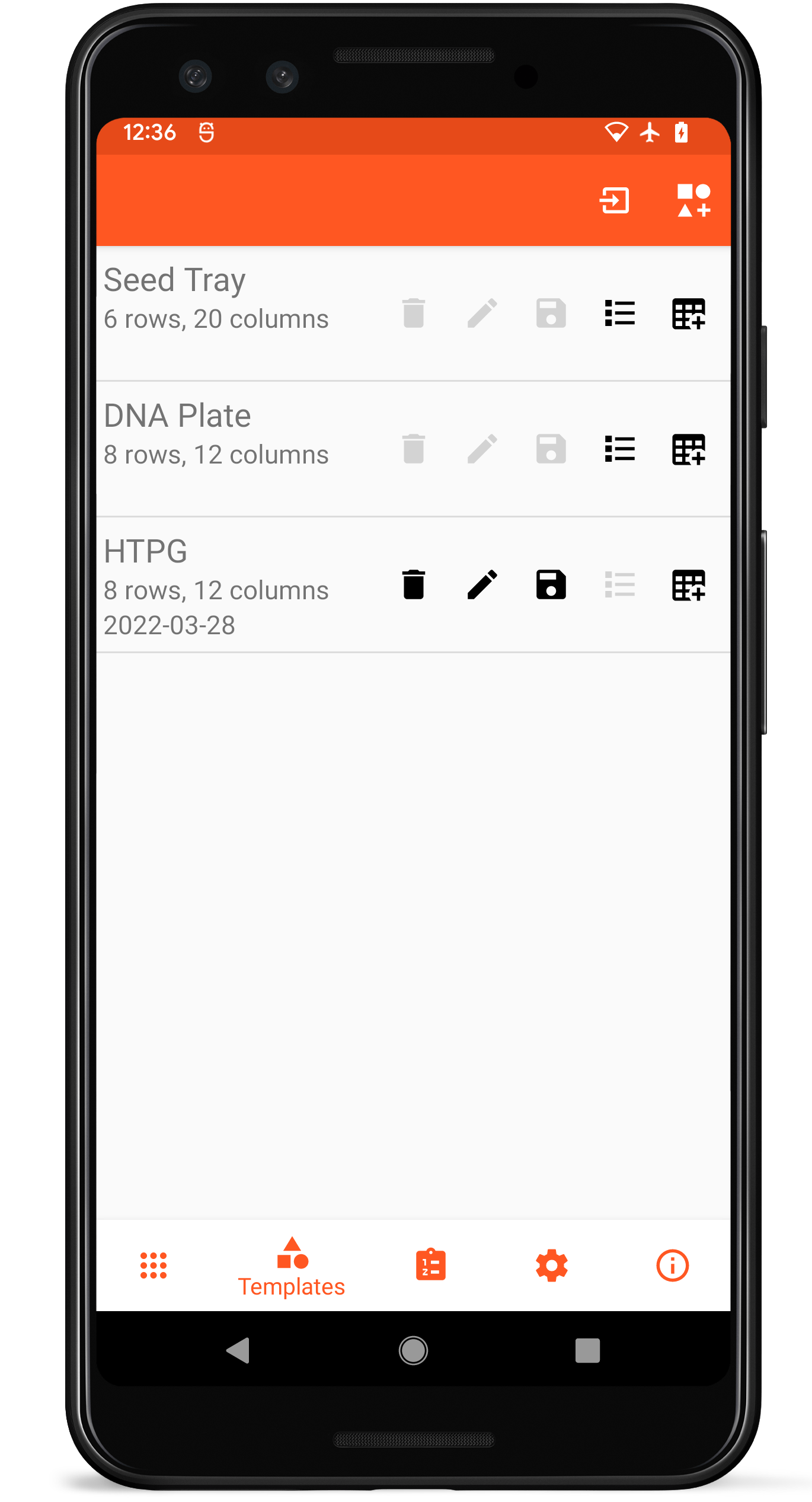
Template list layout
Templates allow defined structure and metadata across different grids that might be collected. Two templates are included by default, a 6x20 Seed Tray Template and a 8x12 DNA Plate template.
List Item Layout
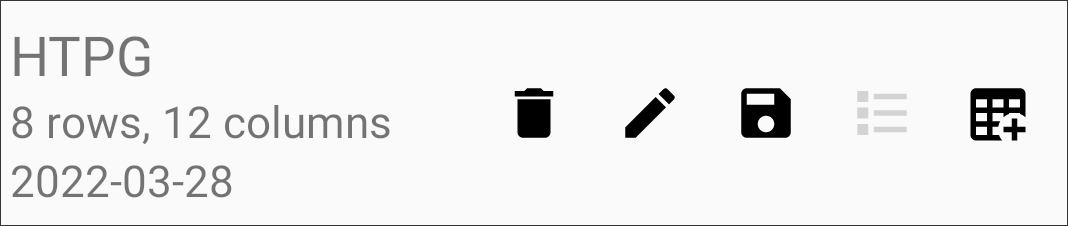
Individual template list item
Each template in the list contains the template name, size, and date created on the left.
Action buttons on the right of each template list item allow non-default templates to be deleted ( ), edited (
), edited ( ), exported (
), exported ( ), grids created from that template to be viewed (
), grids created from that template to be viewed ( ), or new grids to be created from that template (
), or new grids to be created from that template ( ).
).
New Templates
Templates can be created by selecting the New Template icon ( ) or imported by selecting the Import icon (
) or imported by selecting the Import icon ( ) on the top toolbar. Creating a new template opens a step-wise process that allows for additional customization.
) on the top toolbar. Creating a new template opens a step-wise process that allows for additional customization.
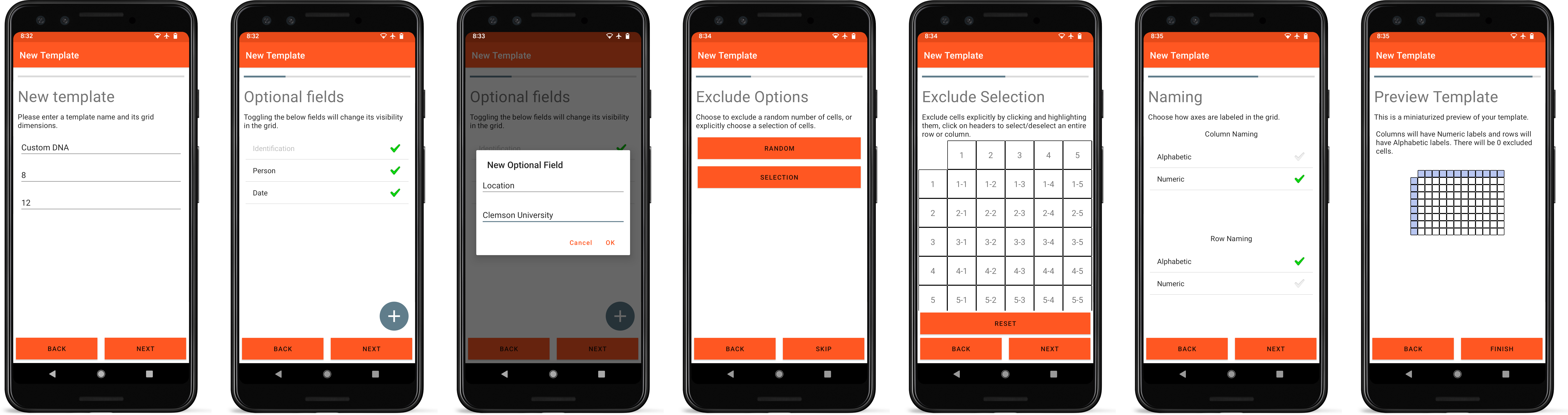
Template creation process
The name and dimensions of the template are defined
Metadata fields are selected or created
Metadata fields can optionally have default values (e.g. “Clemson University”)
Random or specific cells can be excluded
Specific cells to be excluded are selected
Row and column names can increment numerically or alphabetically
A preview of the template is created for the user to inspect
Editing Templates
Templates can only be edited if no grids have been created using that template.
Deleting Templates
Deleting a template will delete all of the grids created using that template. Default templates cannot be deleted.